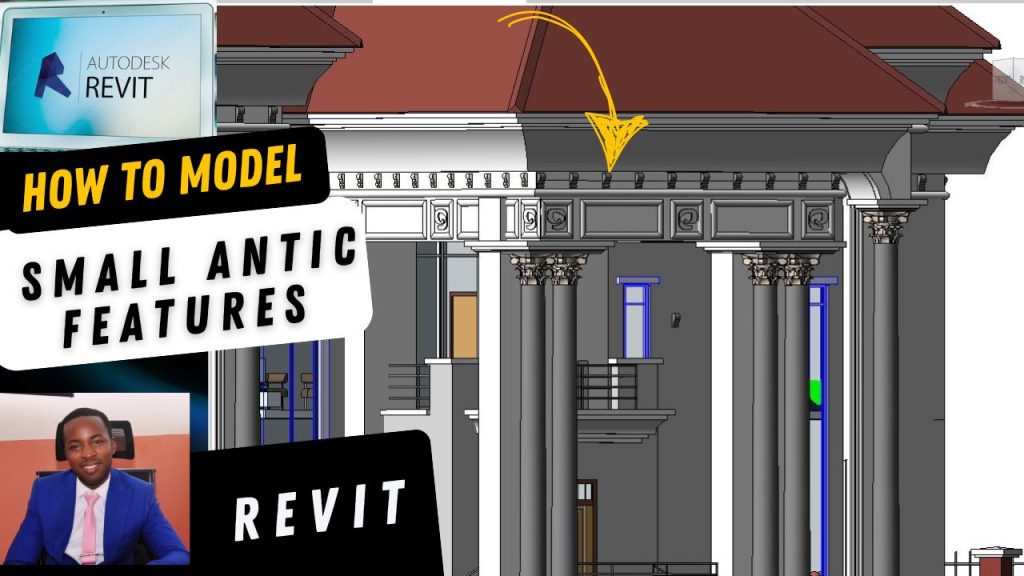Day 2 of the Revit Tutorial: Understanding the Project Browser
Welcome to Day 2 of this Revit tutorial!
We are going to continue from where we stopped yesterday.
If you have not yet watched the Day 1 video, that was where we started from scratch. So, if you are a complete beginner, I recommend you watch that first to get a full understanding.

Quick Recap of Day 1
Yesterday, we were able to create our levels.
Today, I want us to talk about something very important in Revit: the Project Browse
What is the Project Browser?
The Project Browser is where you can navigate and access different parts of your project.
For example, if you look carefully, you will see that the first thing displayed is Structural Plans.
You will also see a plus (+) icon under it.
This means you can expand it.
When I click it, it expands.
You can also collapse it back.
Can you see that?
You will also notice:
Floor Plans → You can expand these as well. As you continue to add more plans, the number will keep increasing.
Legends → If you have legends, you’ll also see the plus (+) sign. If there’s no plus, it means there’s nothing under that.
Elevations → By the time you add sections, they will also appear here.
Sheets → Any sheets you create will also be listed here.
Families → Expand to see all families currently in your project. If you don’t want to use them now, you can collapse them.
Groups → Expand or collapse them depending on your workflow.
Common Beginner Mistakes with Project Browser
One of the challenges that beginners always face is this:
Sometimes, they mistakenly click on the close (X) icon.
When this happens, the Project Browser disappears.
Sometimes, it also happens to the Properties Palette.
In the process of working, if you click wrongly, you may see both the Properties Palette and the Project Browser disappear.
For a beginner, this can be very frustrating. You won’t know what to do next.
How to Restore the Project Browser and Properties Palette
Don’t worry—I’ll show you how to fix this.
Method 1: Right-Click in an Empty Space
Go to an empty space in Revit.
Right-click.
You will see an option for Browser.
Follow the arrow and click Project Browser.
Boom! Your Project Browser is back.
For the Properties Palette:
Simply right-click in an empty space.
Then just click on Properties.
And it comes back immediately.
Don’t worry—I’ll show you how to fix this.
Method 1: Right-Click in an Empty Space
Go to an empty space in Revit.
Right-click.
You will see an option for Browser.
Follow the arrow and click Project Browser.
Boom! Your Project Browser is back.
For the Properties Palette:
Simply right-click in an empty space.
Then just click on Properties.
And it comes back immediately.
Wrapping Up
That is all we want to talk about regarding the Project Browser for today.

All you need to do is tap on the link in the description of this video, and it will take you to where you can enroll in the course.
See you inside the course.
Bye!